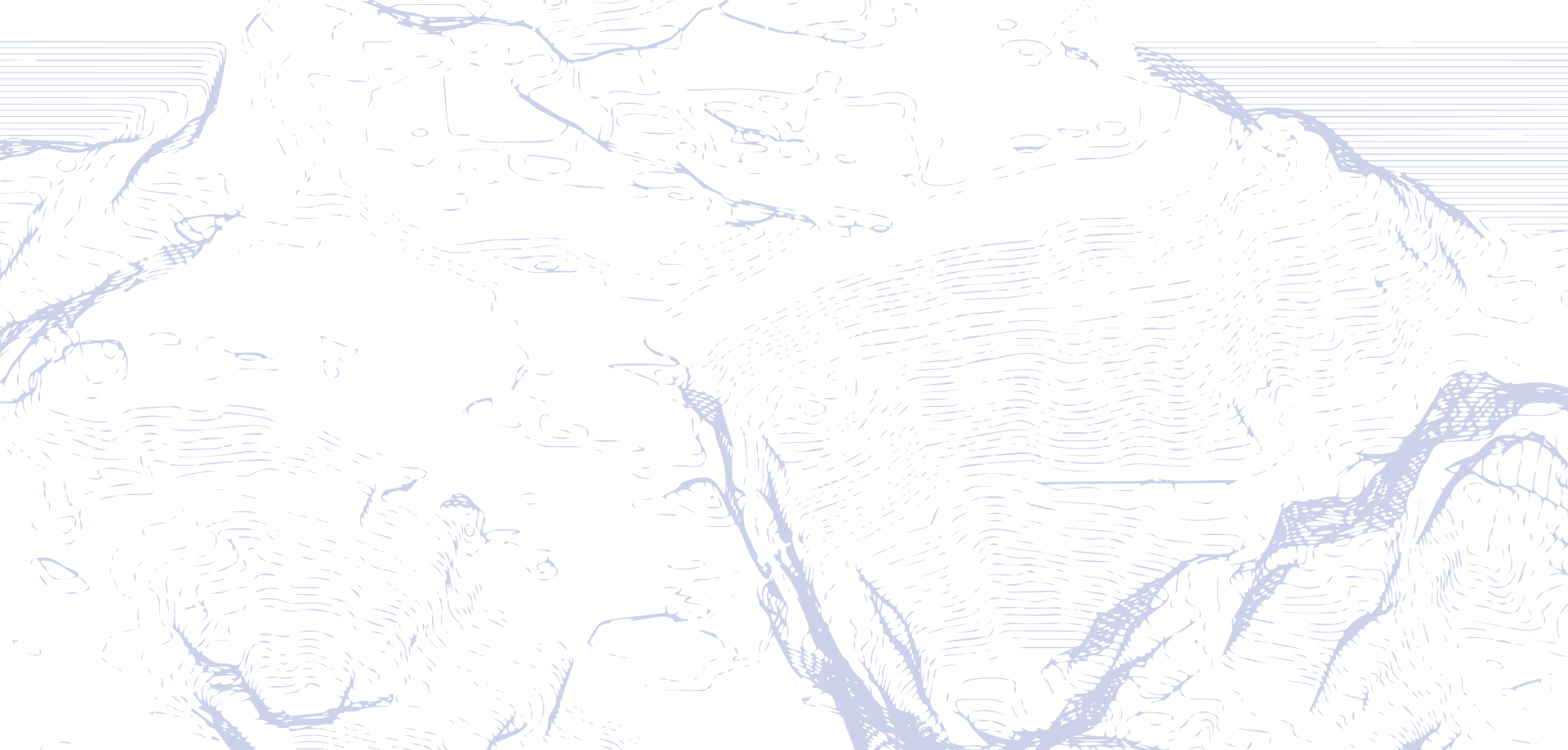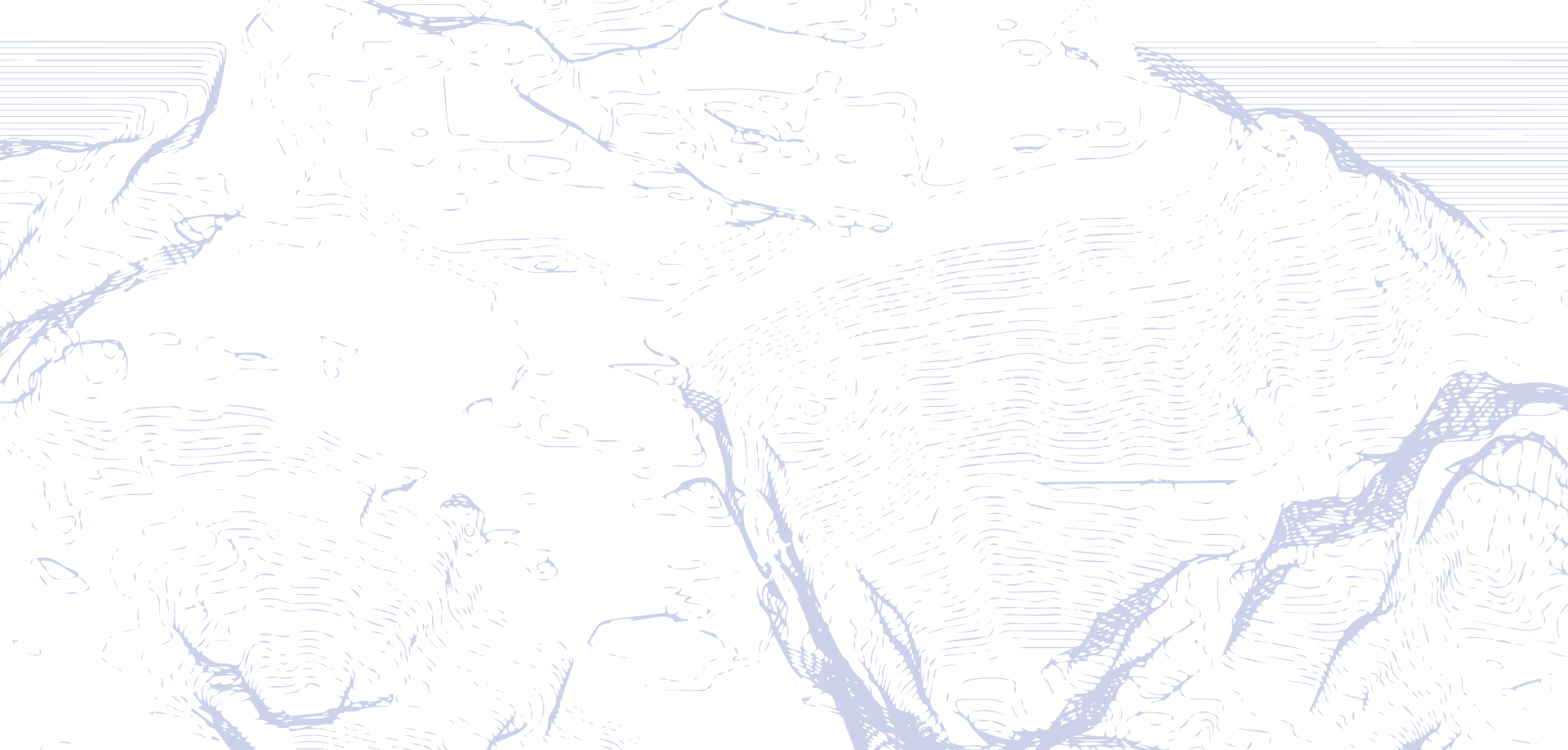
Auto-booking for Amazon Relay, optimized for 1–3 trucks
Amazon Relay autobooker built by an active Amazon Relay driver for small carriers and self-dispatchers with 1–3 trucks. Refresh, filter and auto-book high-paying loads while staying within Amazon’s rate limits.
- Made for owner-operators and small fleets, not big dispatch farms
- Touch-friendly interface for working from the cab
- Deep filters: states, Amazon facilities, base rate per mile, deadhead and more
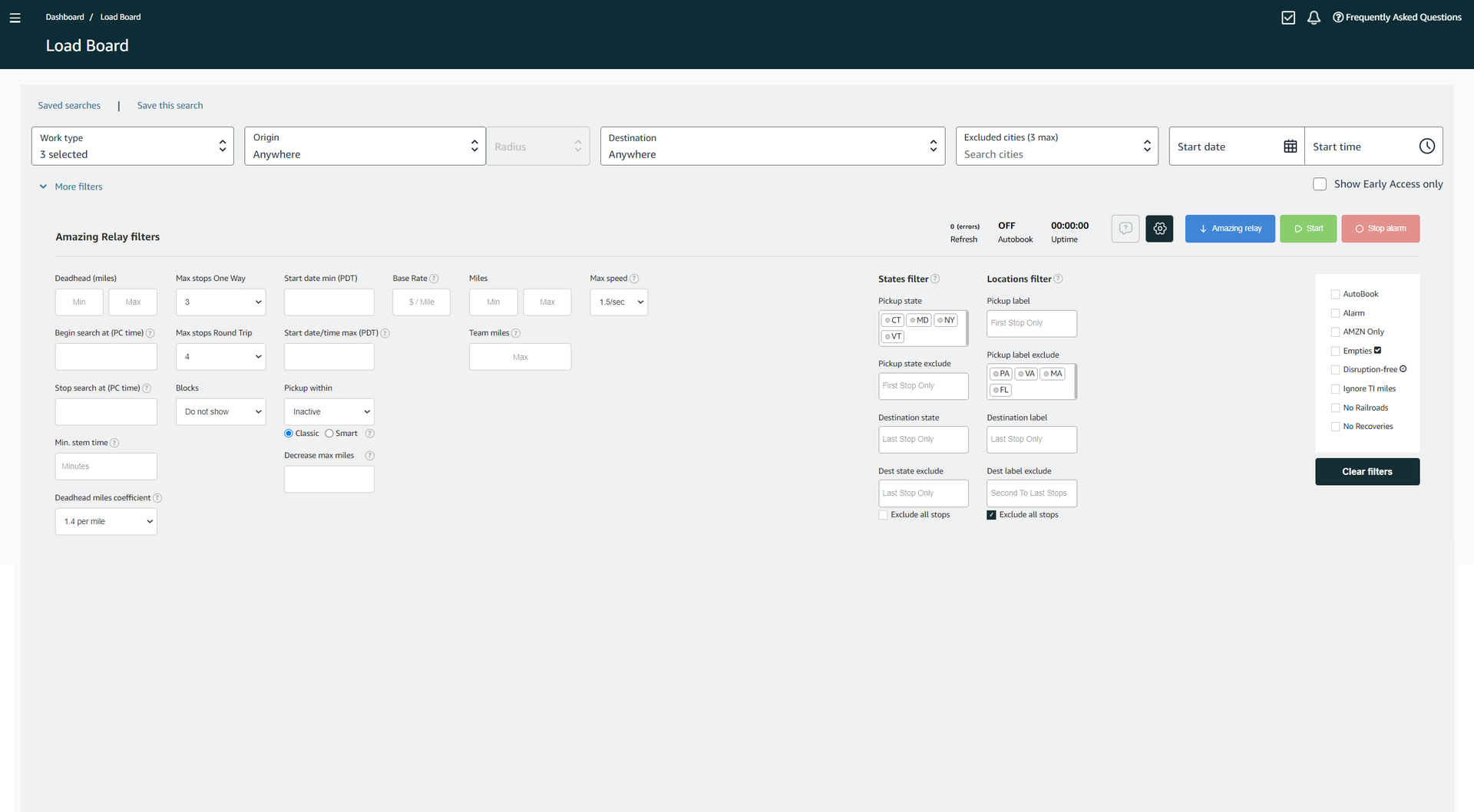
Advantages title default
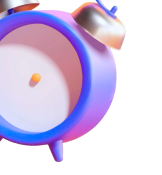 01
01
Saving your time
The Amazing Relay extension refreshes loads list and books the best loads for you
 02
02
Awesome user experience
Set up filters and just click the Start button. The Amazing Relay extension will inform you about new posted loads or will book it for you. With this amazing solution you will no longer have to manually refresh the Load Board page losing good paying loads
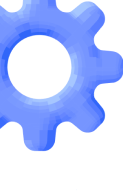 03
03
Advanced filters
The Amazing Relay extension has tonns of useful filters which other autobookers don't. Try and see it yourself for free!
Advanced features and filters
Time zones
Loads listed on the load board have different time zones that could be inconvenient due to a lack of the native time zone setting. The Amazing Relay extension can unify all time zones to a desirable one
Base rate per mile at a glance
The Amazing Relay extension brings base rate per mile value right next to the original rate per mile value so you can see how much a certain load is without fuel and toll surcharges with no need to click buttons
Focus on booking browser tab
If you have multiple tabs open don't worry about missing a load on a tab that is not in focus (focused?). The Amazing Relay extension will bring a focus to it
Automatic search restart
In case a load was not booked corresponding sound notification will ring and search will restart itself without a need to click the «Start» button
Pickup/delivery states and locations
The Amazing Relay extension can filter loads by their states and facilities codes. Specify states and Amazon facilities you want to pick up a load from or exclude some of them
Stops count for one way and round trip loads on a same tab
Stops count can be specified separately for one way and round trip loads in the same tab. Usually loads with lesser stops are paid higher
Disable annoying Load Board page elements
The Amazing Relay extension can hide needless elements on a page load such as «Reccommended Loads» section, general announcements pop-ups, zip codes and many more
«Team miles» filter
With this filter you will never miss a short load that was designated for team drivers
Ignore non-Amazon facilities, recovery and railroad loads
Ignore non-Amazon facilities, recovery loads and also loads that require UIIA certification (BNSF, CSXT or NSRR) with a simple click of a button

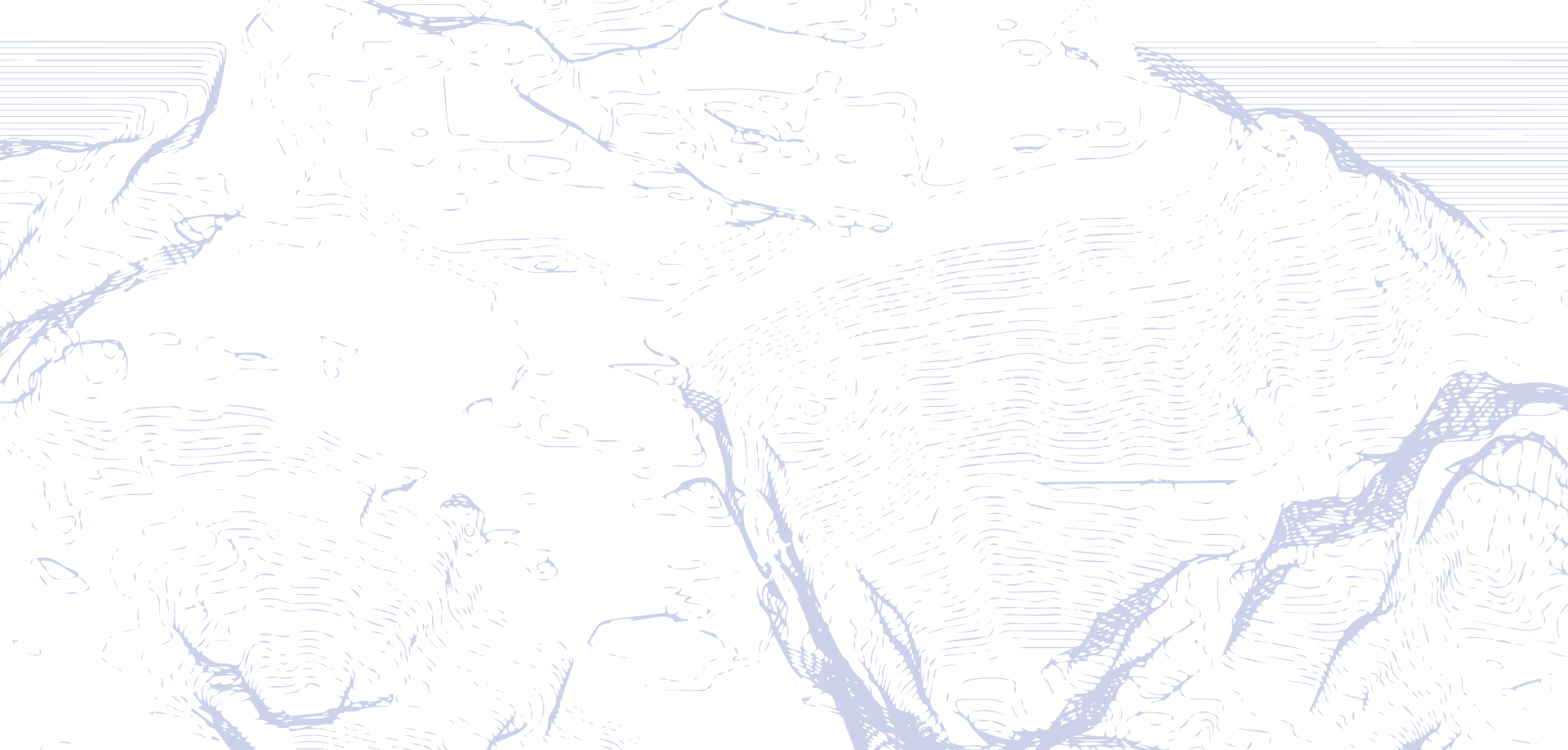
Try 10 days of the full version for free
Start booking Amazon loads with Amazing Relay to save your time and grow your income. Click the button below to download the Amazing Relay extension
We are directly involved in the process
Amazing Relay was created by real people who are engaged in freight just like you. For several years we have been working on expanding, improving and thinking through its functionality. The result was our product which makes the process of searching for loads as convenient and profitable as possible.
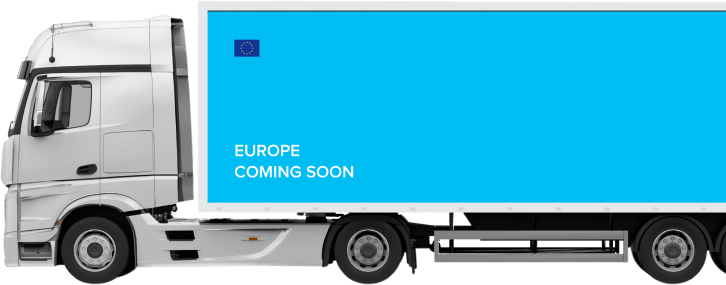

Amazing Relay plans
Specify stops count for each type of trip in the same tab
Include or exclude States and AMZN locations
Fastest autorefresh speed for each tab
Disruption-free loads (empties, carts, etc)
Unlimited daily autobooks
Specify maximum miles for team loads
Exclude AMZN facilities and/or states for intermediate stops
Exclude In-Transit Recoveries
Specify start and stop date and time for searches
Exclude non-Amazon locations
Auto-postpone start date and time («Pickup within» feature)
Base Rate per Mile feature
Notify on price increase
Buffer Time and Deadhead coefficient feature
FastBook button
Decrease max miles feature
Payout Coefficient feature
4 different load parameters within the same tab

Frequently asked questions
If checked then you will be receiving non-stop sound notifications in case Amazing Relay autobooker finds or books a load. Can be stopped with “STOP ALARM” button or by starting search again
and sorted by alphabet order. If you have questions regarding any of them please read detailed description. If you still have questions feel free to contact us
This setting checks for all non-Amazon locations from all stops (from the 1st stop to the last one and in between) in the search results and ignores such loads. Please note that in-transit recovery (ITR) loads are considered as an AMZN location and will pop up if found.
What location ID’s are considered as Amazon locations:
- Any location with 3 characters and one digit at the end (MDW7, CMH4, DEN5, etc.). Exception: location name that starts with «X» is considered as NON-AMZN (XEW1, XIX1, XEW2, etc.)
- Any location with 4 characters that ends with «Z» or has «K» in its name (KRFD, KONT, LUKA, KLAX, MDWZ, MGEZ, VUKZ, etc.). All other locations that have 4 characters in their ID’s and do not fall into this category are considered as NON-AMZN (AGRD, DYNJ, XUSD, SUBV, etc.)
- Any location of the above with the word «OFFSITE» in its name is also considered as an Amazon location.
- Ex. 1: The load is One Way and has 3 stops. The 1st stop is BFI4, the 2nd stop is 395790-114611, the 3rd stop is SMF3. The «AMZN Only» setting is ENABLED. This load WILL NOT pop up in the search because the 2nd stop is a 3rd party location and not an Amazon Warehouse.
- Ex. 2: The load is Round Trip and has 3 stops. The 1st stop is KRFD, the 2nd stop is MDW7, the 3rd stop is KRFD. The «AMZN Only» setting is ENABLED. This load WILL pop up in the search because all three stops are considered as Amazon locations.
- Ex. 3: The load is One Way and has 2 stops. The 1st stop is 0-148863921, the 2nd stop is SAV3. The «AMZN Only» setting is DISABLED. This load WILL pop up in the search in spite of the 1st stop not being an Amazon warehouse because the «AMZN Only» setting is disabled.
You can use Amazing Relay in two ways – refresh mode and autobook mode. Autobook mode is also known as “book 1st available”. Refresh searches for suitable loads and displays only new loads that have not been displayed before. If the Autobook option is enabled, the first suitable load will be attempted to be booked. In case the booking attempt fails, the search will restart itself. If the load is successfully booked, the search will stop and the sound notification will play. Please note that the “Consecutive booking” option is not available in Amazing Relay.
While in the «Autobook mode», Amazing Relay will ALWAYS restart itself if the booking attempt is unsuccessful. You will hear a sound notification if it happens; also, you will get a message at the top of the Load Board page saying which load has just been missed.
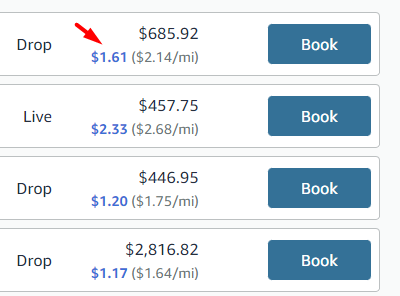
Gives you an idea of how much any load is really worth in case you are planning to book it from an area with many toll roads (NJ, NY, PA, etc.). It basically uses the base rate to calculate the price per mile without the need for checking toll and fuel surcharges manually, as it appears in the most convenient part of the screen – right next to the regular rate per mile.
Example: A load has 100 miles, a total payout of $1000.00, a fuel surcharge of $40.00, and a toll surcharge of $300.00. The regular rate is $10.00 per mile. In this case, the base rate per mile will be $6.60, which makes a huge difference in comparison to the regular rate and can be really helpful in making the right and quick decisions.
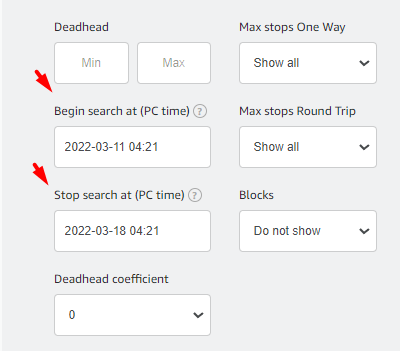
Set a specific time for the Chrome tab to start or stop the current search. This option uses your computer’s time settings, so be very attentive to this option
Amazing Relay PRO plan feature. Yet to be announced
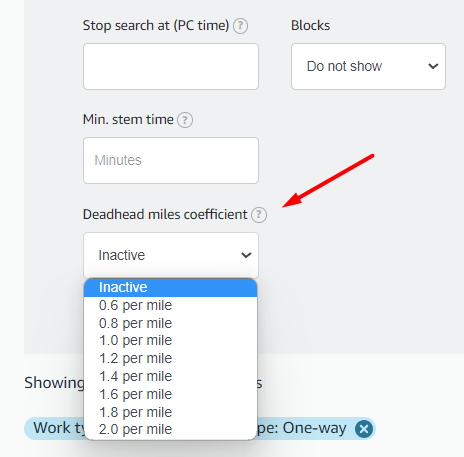
This setting helps to avoid you being late for pickups along with the «Min. stem time» setting. In general, it lets you specify how many minutes it will take for a driver to cover 1 (one) deadhead mile. If any parameter is selected, then Amazing Relay uses this formula: ‘time left to pickup minus (selected parameter multiplied by deadhead miles)’. If the output is negative (which means you will be late for pickup), then the load will not pop up. For congested areas like NJ or NY, try selecting higher values. For West Coast states such as NM, NV, UT, etc., try selecting lower values. Please note that deadhead is always represented in air miles, which means the real road miles count will always be different and sometimes two times more than air miles (in PA state, for example). This filter can be hidden from the Load Board on the Settings page.
Ex. 1: The load starts in 70 minutes, its deadhead is 60 miles, and the «Deadhead miles coefficient» is set to 1.2 miles per 1 minute. This should be read as «deadhead will be covered in 60 * 1.2 = 72 minutes». According to the formula, the output will be (70 – (60 * 1.2)) = negative 2. This load WILL NOT pop up in the search results because the output is negative (the driver will be 2 minutes late for pickup).
Ex. 2: The load starts in 120 minutes, its deadhead is 100 miles, and the «Deadhead miles coefficient» is set to 0.8 miles per 1 minute. This should be read as «deadhead will be covered in 100 * 0.8 = 80 minutes». According to the formula, the output will be (100 – (120 * 0.8)) = positive 20. This load WILL pop in the search results because the output is positive (the driver will arrive 20 minutes before the pickup time).
Ex. 3: The load starts in 30 minutes, its deadhead is 15 miles, the «Deadhead miles coefficient» is set to 1.0 mile per 1 minute, and the «Min. stem time» is set to 30 minutes. This should be read as «deadhead will be covered in 15 * 1.0 = 15 minutes AND driver will start driving 30 minutes AFTER the load is booked». According to the formula, the output will be (30 – (15 * 1.0)) = positive 15, and not to forget to deduct 30 minutes of «Min. stem time», which results in negative 15 minutes. This load WILL NOT pop up in the search results (the driver will be 15 minutes late for pickup).
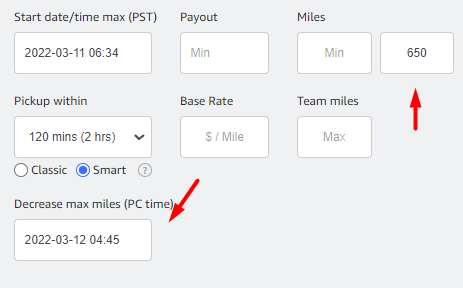
This setting helps to decrease the maximum miles at a rate of 1 mile per minute. Please specify the date and time you want the Amazing Relay extension to start decreasing the maximum miles. This feature can be helpful in situations where you are looking for a load but your logbook shift has already started, and you do not want to exceed your remaining driving HOS time without the need to adjust the maximum miles filter manually. The search will stop automatically after the «Max miles» filter reaches a value of 0.
Note: this feature DOES NOT work with the native «Max miles» Amazon Relay filter. You must specify the Amazing Relay «Max miles» filter before using this feature. If «Max miles» is unspecified nothing will happen even if date and time picked.
Example: The current time is 3:00 AM, the shift has started, and the driver has 5 hours of driving and 7 hours of shift in total and wants to book a load. Assuming the driver can drive roughly 300 miles, the dispatcher puts 300 into the Amazing Relay «Max miles» filter. The best time to set the «Decrease max miles» feature is 5:00 AM, which means it will deduct 1 mile per minute from the «Max miles» value, and «Max miles» will reach a value of 0 at 10:00 AM (in case the load is not booked).
There are several types of loads for which Amazon does not lower the Disruption-free score. This means that with these loads, you can make a stop for more than 45 minutes and not receive a stationary mark. The Disruption-free category includes trailers with carts, and some other types of trailers. By default, there is no option to see and filter such types of trailers from regular trailers (for which you can get stationary mark). Amazing Relay solves this problem. Now you can not only visually distinguish such loads in the general list but also filter them in autobook and autorefresh modes.
Note: this applies only to one-way trips with 2 stops. Every disruption-free trip will have clock icon next to it as shown on the screenshot below.
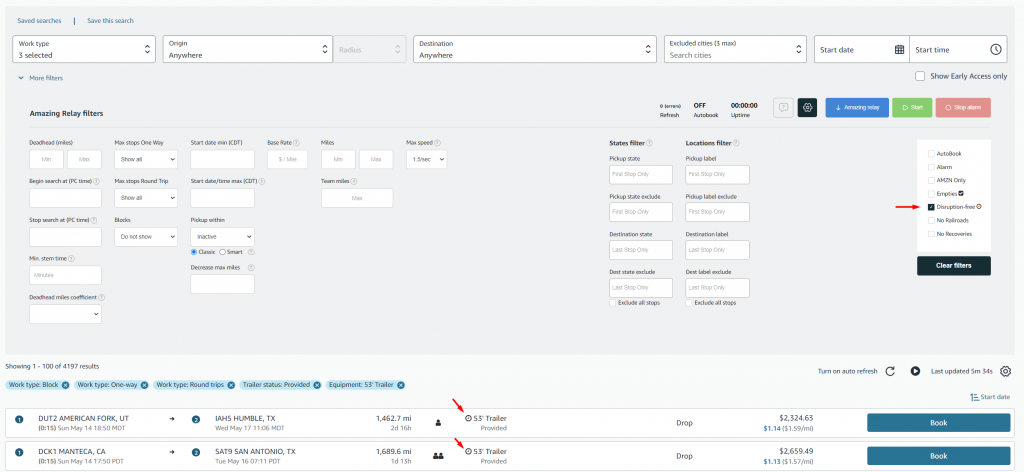
With the Amazing Relay extension you can easily see which trailers or containers are empty. This applies only to one-way trips with 2 stops. Every trip with an empty trailer or container will have check mark next to it. You can also filter them out using one of checkboxes as shown on the screenshot below.
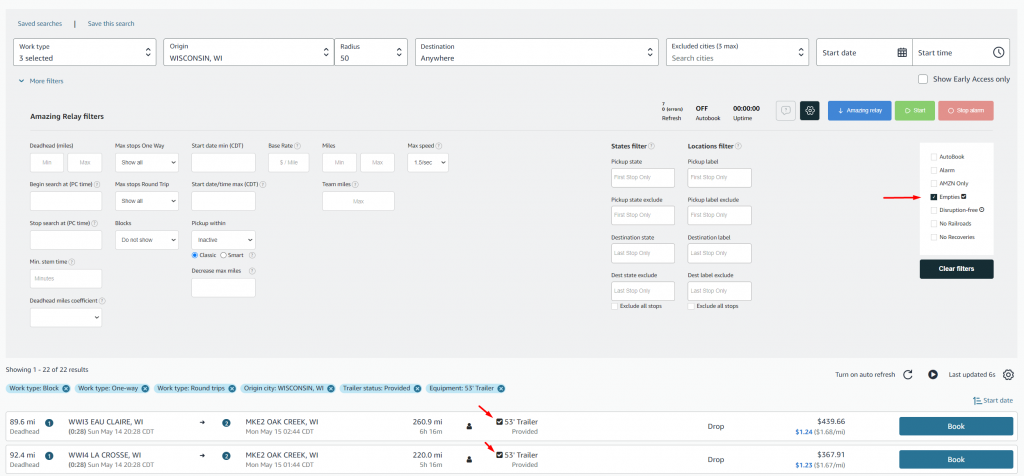
Amazing Relay is capable of recognizing errors and stopping the search with a sound notification if there are too many errors. Errors when using autorefresher and autobooker can occur for various reasons, such as:
- – exceeding the refresh rate (5 times per second per company);
- – internet problems;
- – the browser page has been open for too long (the page needs to be refreshed);
- – other various errors
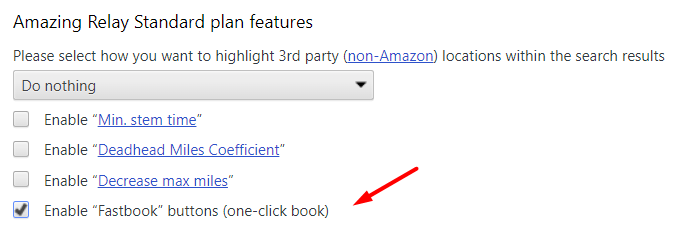
This feature is also known as “1-click book” and replaces standard “Book” buttons with “Fastbook” buttons. However, it’s not recommended for use with touchscreens. You have the option to choose whether or not to use this feature.
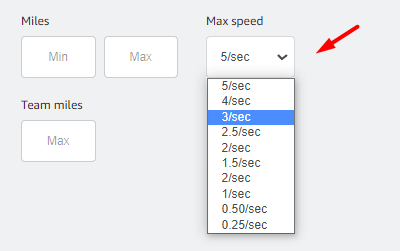
Free plan has a limit of 0.25 times per sec (1 refresh per 4 sec).
The standard and PRO plans have a limit of 5 times per sec.
This setting lets you specify the maximum refresh speed for each tab. The «Max speed» value indicates the speed that the current tab WILL NOT exceed, and it DOES NOT guarantee exact refresh speed. If you are proactively searching for loads using more than 3 tabs, you probably want to decrease the max refresh speed on some tabs to avoid Amazon’s limit of refresh speed as high as 5 times per second per company. Going beyond this limit set by Amazon you will start getting errors on each refresh iteration and won’t be able to book any loads.
Refresh speed while using the Amazing Relay extension strongly depends on connection quality and user’s location. Also, the load count per each refresh greatly affects refresh speed. The fewer loads being refreshed, the better the refresh speed.
Some tips to increase refresh speed:
1. Decrease load count in search results using Amazon native filters such as Price/Mile (min) or Payout (min). Please note that Amazing Relay filters will not decrease load count, only Amazon native filters can do that;
2. Use wired internet connection, not Wi-Fi or LTE;
3. Use remote servers based in the US.
Ex. 1: 100 loads per each refresh, «Max speed» set to «5», the user located in the US and using a wired internet connection. The real speed in this case will be about 3 times per second.
Ex. 2: 0 loads per each refresh, «Max speed» set to «5», the user located in the US and using a wired iternet connection. The real speed in this case will be about 5 times per second.
Ex. 3: 0 loads per each refresh, «Max speed» set to «5», the user is using a remote server machine. The real speed in this case will be about 5 times per second.
Ex. 4: 70 loads per each refresh, «Max speed» set to «5», the user located in the US and using an LTE wireless connection. The real speed in this case will be about 1.5 times per second.
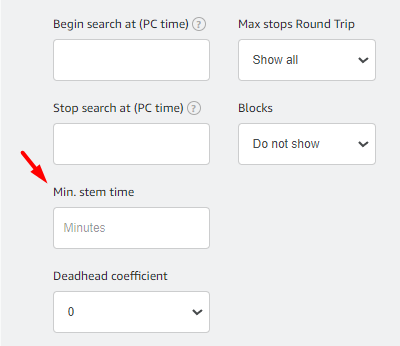
This filter will help you start working after a specified time set in minutes and not be afraid of being late for pickup. It works the same way as the «Min. stem time» option in the «Post a Truck» section does. If, for whatever reason, you want to start work after a specific period, Amazing Relay will ignore loads that do not fall in that specified period. Please note that the «Min. stem time» always adds up to the «Deadhead miles coefficient» calculation. Refer to the «Deadhead miles coefficient» for more examples. This filter can be hidden from the Load Board on the Settings page.
Example: The current time is 02:00 AM, the load pickup time is 05:00 AM (load starts in 180 minutes), and «Min. stem time» is set to 200 minutes (which means you want to start driving 200 minutes AFTER the load is booked). This load WILL NOT pop up in the search results because the stem time of 200 minutes is greater than the period in which the load starts (180 minutes).
Amazing Relay PRO plan feature. Yet to be announced
This feature filters out loads that require the driver to go to a railroad terminal. It works similarly to the Amazon Relay native «Certifications-None» filter. The issue with railroad loads is that they are not always filtered out with the native filter. Even without UIIA certification, it can pop up in search results, despite the certifications option being set to none, resulting in booking and further loss of time.
This setting filters out in-transit recovery loads. When turned on, loads with «ITR» pickup location identifier will not pop up in the search results.
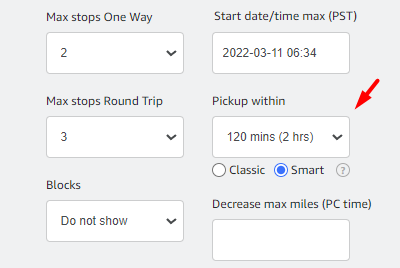
This feature lets you specify the time frame in which a load you are looking for starts within. «Pickup within» has 2 modes: «Classic» and «Smart». The «Classic» mode works like any other autobooker’s «Pickup within» feature: if any load’s pickup time is not within the selected range then it will not pop up in the search results.
With the «Smart» mode, Amazing Relay proactively compares the current time with the «Pickup date max» date and adjusts it accordingly. In simple words, you can pick any «Pickup date max» date in the future and it will remain the same until it reaches a certain moment when it starts to work as the actual «Classic pickup within» feature. If the search is active, Amazing Relay adds the selected «Pickup within» value in minutes to «Pickup date max» and compares the output with the current time. If the output is greater than the current time, the «Pickup date max» setting adjusts to the value of «current time plus pickup within time». If the output is less than the current time, the «Pickup date max» value does not change.
Attention: while using «Smart mode», be advised to always favor the «Pickup date max» value as it always represents your desired load’s pickup time regardless of what value is set for «Pickup within». If you feel like you don’t understand what is «Smart mode» all about, use «Classic mode» instead, and you will be fine.
Ex. 1 (Smart mode only): The current time is 02:00 AM, «Pickup date max» set to 05:00 AM, «Pickup within» set to 2 hours. When you start the search, «Pickup date max» WILL NOT be adjusted because the current time plus the «Pickup within» value (02:00 AM + 120 minutes = 04:00 AM) is less than 05:00 AM, as «Pickup Date Max» set to. «Pickup date max» will start being adjusted when the current time hits 03:01 AM, and «Pickup date max» will become 05:01 AM and will be increasing by one minute per minute.
Ex. 2 (Smart mode only): Current real-world time is 02:00 AM, «Pickup date max» set to 05:00 AM, «Pickup within» set to 4 hours. When you start the search, «Pickup date max» WILL BE adjusted accordingly and will become 06:00 AM because the current time plus 240 minutes (02:00 AM + 240 minutes = 06:00 AM) is greater than 05:00 AM of «Pickup date max». In this case, when the current time hits 02:01 AM, the «Pickup date max» will become 06:01 AM and will be increasing by one minute per minute.
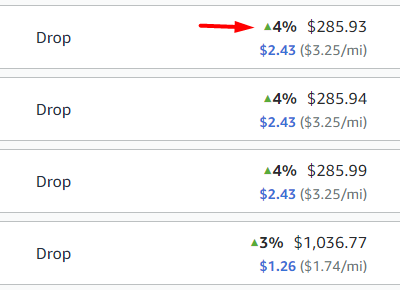
Amazing Relay tracks changes in the price of the load and stops searching if the price of the load has increased. The percentage value indicating how much the price of the load has increased is displayed to the left of the price. This option is permanent and cannot be disabled. Please note that minor fluctuations in price (less than 2%) will not be processed.
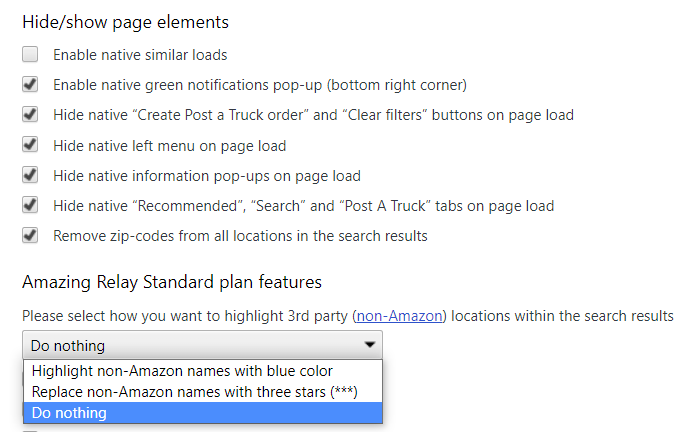
Amazing Relay can remove and hide various annoying elements upon page load, including information banners, “Recommended,” “Search,” and “Post a Truck” buttons, zip codes, suggested loads at the bottom of the page, and it also automatically hides the left menu. Additionally, it replaces third-party shipper location IDs with three stars. You have the option to choose which of these elements to hide and which to keep visible.
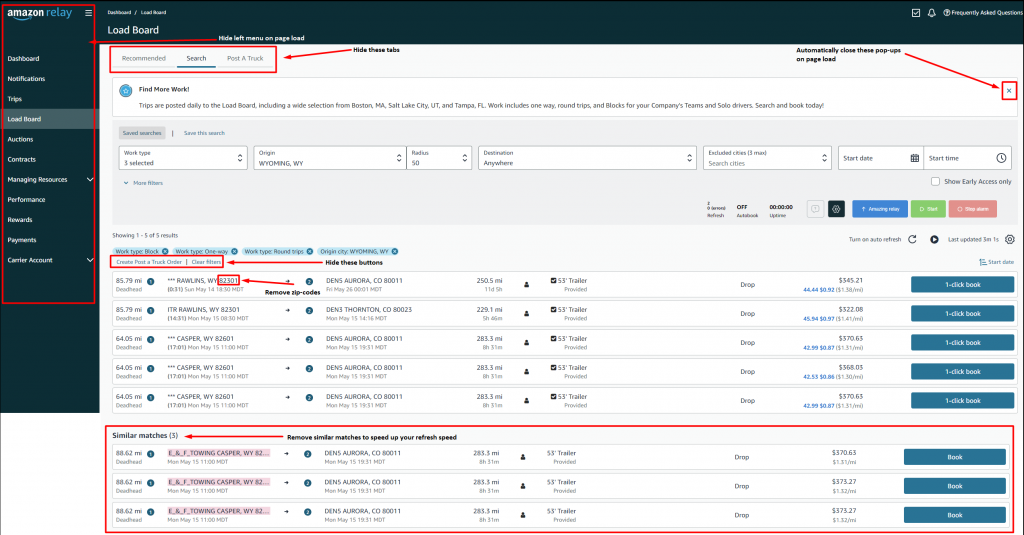
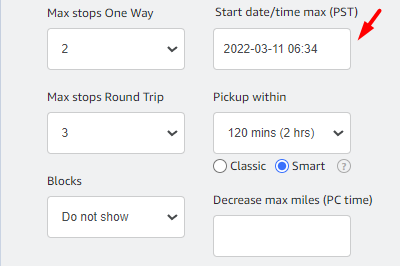
This setting lets you specify the latest pickup time. Please note that Amazon native filters do not have this setting, and it is different from Amazon native End date/End time setting. Native Amazon End date/End time lets you specify the latest delivery date and NOT the latest pickup date. Back in the day, Amazon had such a native parameter also called «Latest availability date» in Post A Truck, but they removed it and replaced it with «End date/End time».
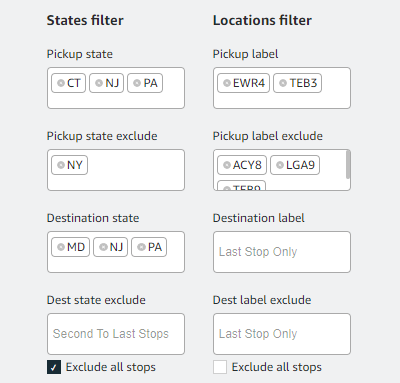
With this option, you can include or exclude specific states and/or locations in the search results on the Load Board. These settings are very flexible and allow you to customize states and locations you want or don’t want to go to very precisely.
Pickup State/Label means the state or location from which you want to book loads
Pickup State/Label exclude means the state or location from which you DO NOT want to book loads
Destination State/Label means the state or location where you want to deliver the loads
Destination State/Label exclude means the state or location where you DO NOT want to deliver the loads
Be careful when setting up states and locations, as incorrect settings can result in no loads appearing in the search results. Always check the accuracy of the entered values before running the auto booker.
Exclude intermediary stops by their State or Label using this setting. This setting will affect all stops that have numeral order from 2 to the very last one.
- Ex. 1: load has 3 stops, 1st stop is in NJ, 2nd stop is in NY, 3rd stop is in NJ. NY is put into Destination State Exclude box, «Exclude all stops» setting is DISABLED. This load WILL pop up in search because while this setting is turned off Amazing Relay checks only the last stop, and it is not NY.
- Ex. 2: load has 4 stops, 1st stop is in IL, 2nd stop is in MI, 3rd stop is in OH, 4th stop is in IL. OH is put into Destination State Exclude box, «Exclude all stops» setting is ENABLED. This load WILL NOT pop up in the search.
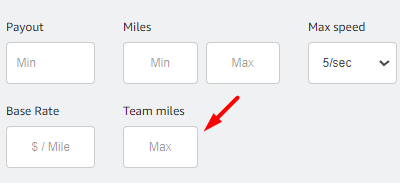
If the Amazon Relay native TEAM/SOLO filter is not defined, use the «Team miles» setting to filter out loads that can be done solo while Amazon (for an unknown reason) wants a team to haul it. This filter can be hidden from the Load Board on the Settings page.
- Ex. 1: The «Max miles Team» setting is SET TO 750 miles. The load has 300 miles, and Amazon wants TEAM drivers for it. This load WILL pop up in the search because 750 is greater than 300, and it is a team driving load.
- Ex. 2: The «Max miles Team» setting is SET TO 750 miles. The load has 800 miles, and Amazon wants a SOLO driver for it. This load WILL pop up in the search because this setting affects only TEAM loads.
- Ex. 3: The «Max miles Team» setting is SET TO 750 miles. The load has 800 miles, and Amazon wants TEAM drivers for it. This load WILL NOT pop up in the search because 800 is greater than 750.
- Ex. 4: The «Max miles Team» setting is NOT SET. The load has 2000 miles, and Amazon wants TEAM drivers for it. This load WILL pop up in the search because the «Max miles Team» setting is not defined.
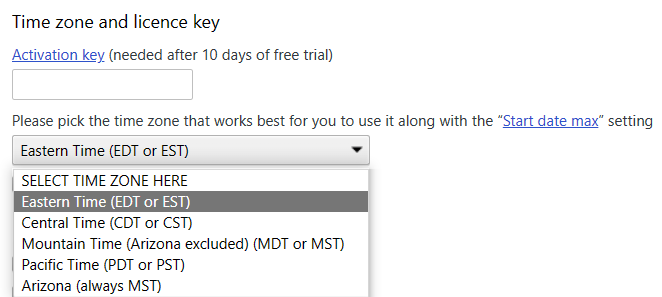
This feature helps simplify working with other Amazing Relay features – Start date/time max and Pickup within. When selecting a time zone, the set time in the Start date/time max field is always considered as the time of the time zone you selected in the settings. Please note that if you are in a different time zone than the time zone set in the settings, you need to double-check the correctness of the set date and time settings before each search launch.